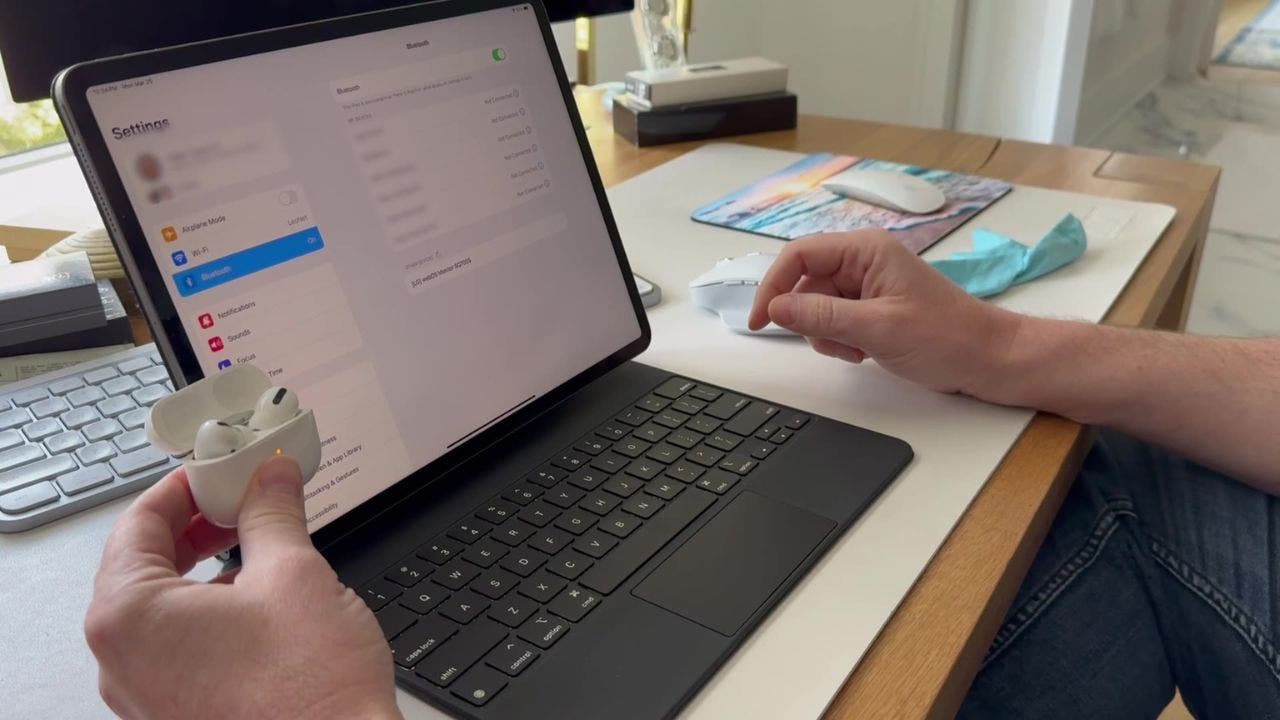While the sonic quality of the AirPods certainly works across most devices with a Bluetooth connection, the real magic and a plethora of useful features really shine when you connect AirPods with other Apple devices. If you use the same Apple ID across all your Apple devices, you can really take advantage of the seamless auto-connect features.
GET SECURITY ALERTS, EXPERT TIPS – SIGN UP FOR KURT’S NEWSLETTER – THE CYBERGUY REPORT HERE
A woman listening to her AirPods (Kurt "CyberGuy" Knutsson)
ASK ANY TECH QUESTION AND GET KURT’S FREE CYBERGUY REPORT NEWSLETTER HERE
How to connect your AirPods to your iPhone
Before you start, make sure you’ve installed the latest version of iOS on your iPhone and be sure your AirPods are charged and in their case. If you’ve already connected your AirPods to your iPhone, it should connect automatically if you are signed in with the same Apple ID you used to sign onto your Mac. If not, here’s how to connect them to your iPhone.
Unlock your iPhone and go to SettingsScroll down and tap Bluetooth, then turn on Bluetooth (if it isn’t already on)The toggle next to Bluetooth should be green, not grayed out.
Steps to connect your AirPods to your iPhone (Kurt "CyberGuy" Knutsson)
Now, grab your AirPods case with the AirPods inside, then hold it next to your iPhone with the case top open.
Steps to connect your AirPods to your iPhone (Kurt "CyberGuy" Knutsson)
At this point, a setup animation will show up on your iPhone screen.Tap Connect and you should be ready to listen.
Steps to connect your AirPods to your iPhone (Kurt "CyberGuy" Knutsson)
MORE: 8 INCREDIBLY USEFUL THINGS YOU CAN DO WITH AIRPODS
How to connect your AirPods to your iPad
Before you start, make sure you’ve installed the latest version of iOS on your iPhone and be sure your AirPods are charged and in their case. If you’ve connected your AirPods to your iPad already, it should connect automatically if you are signed in with the same Apple ID you used to sign onto your Mac. If not, here’s how to connect them to your iPad.
Open up your iPad and go to Settings.
Steps to connect your AirPods to your iPad (Kurt "CyberGuy" Knutsson)
From Settings, scroll down and tap Bluetooth.
Steps to connect your AirPods to your iPad (Kurt "CyberGuy" Knutsson)
Then, tap the button on the right once so that it turns green.
Steps to connect your AirPods to your iPad (Kurt "CyberGuy" Knutsson)
Keep your iPad open to this screen and take out your AirPods.
Steps to connect your AirPods to your iPad (Kurt "CyberGuy" Knutsson)
From here, a setup animation will appear on the iPad. Tap Connect.
Steps to connect your AirPods to your iPad (Kurt "CyberGuy" Knutsson)
Now tap Done
Steps to connect your AirPods to your iPad (Kurt "CyberGuy" Knutsson)
Your AirPods should appear under the list of available devices in your Bluetooth settings on the iPad. Now tap your AirPods, and there you go.
Steps to connect your AirPods to your iPad (Kurt "CyberGuy" Knutsson)
Kurt’s key takeaways
In a nutshell, AirPods are popular because they’ve got great performance, reliability and are easy to use, especially if you’ve already got other Apple products in your life. They just get you, you know? They move between your iPad to your iPhone without a hitch – it’s like they’ve got a mind of their own. And setting them up is super simple. It’s like tap, tap, boom – you’re connected.
In what ways do you think the AirPods’ features could be further enhanced when paired with Apple devices? Let us know by writing us at Cyberguy.com/Contact.
For more of my tech tips and security alerts, subscribe to my free CyberGuy Report Newsletter by heading to Cyberguy.com/Newsletter.
Ask Kurt a question or let us know what stories you’d like us to cover.
Follow Kurt on Facebook, YouTube and Instagram.
Answers to the most asked CyberGuy questions:
What is the best way to protect your Mac, Windows, iPhone and Android devices from getting hacked?What is the best way to stay private, secure and anonymous while browsing the web?How can I get rid of robocalls with apps and data-removal services?
Copyright 2024 CyberGuy.com.All rights reserved.
Kurt “CyberGuy” Knutsson is an award-winning tech journalist who has a deep love of technology, gear and gadgets that make life better with his contributions for Fox News & FOX Business beginning mornings on “FOX & Friends.” Got a tech question? Get Kurt’s free CyberGuy Newsletter, share your voice, a story idea or comment at CyberGuy.com.