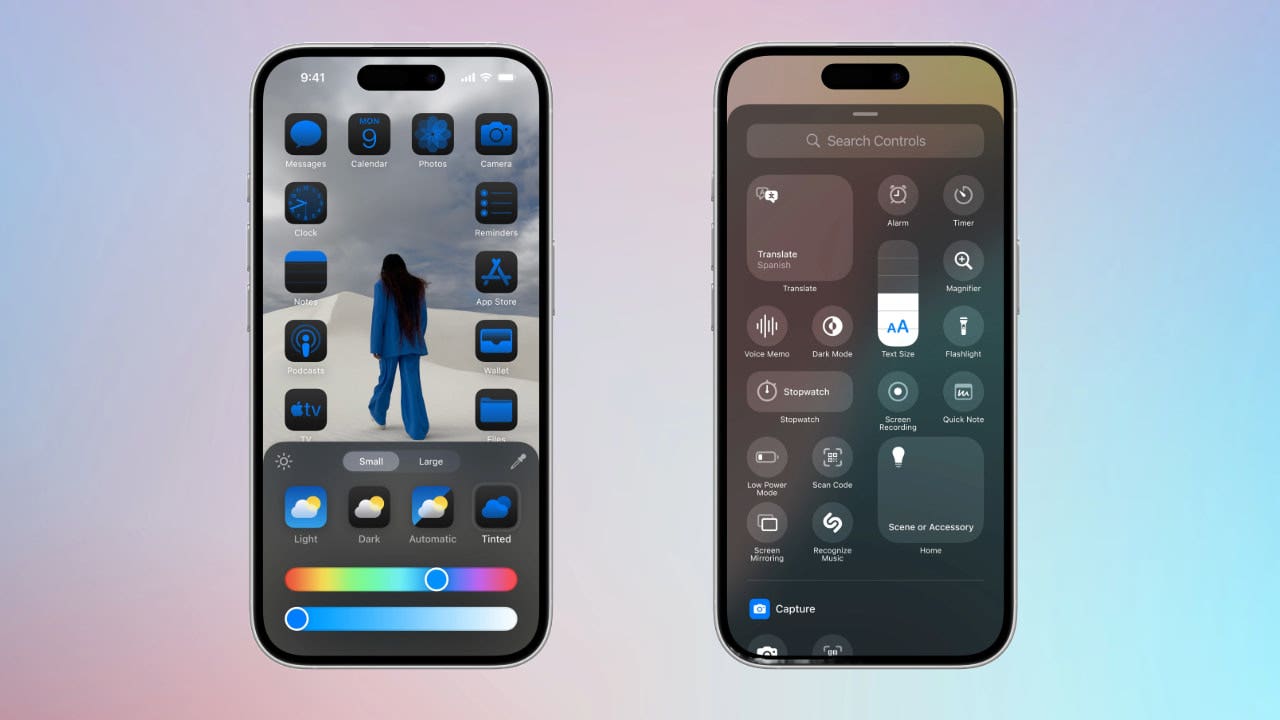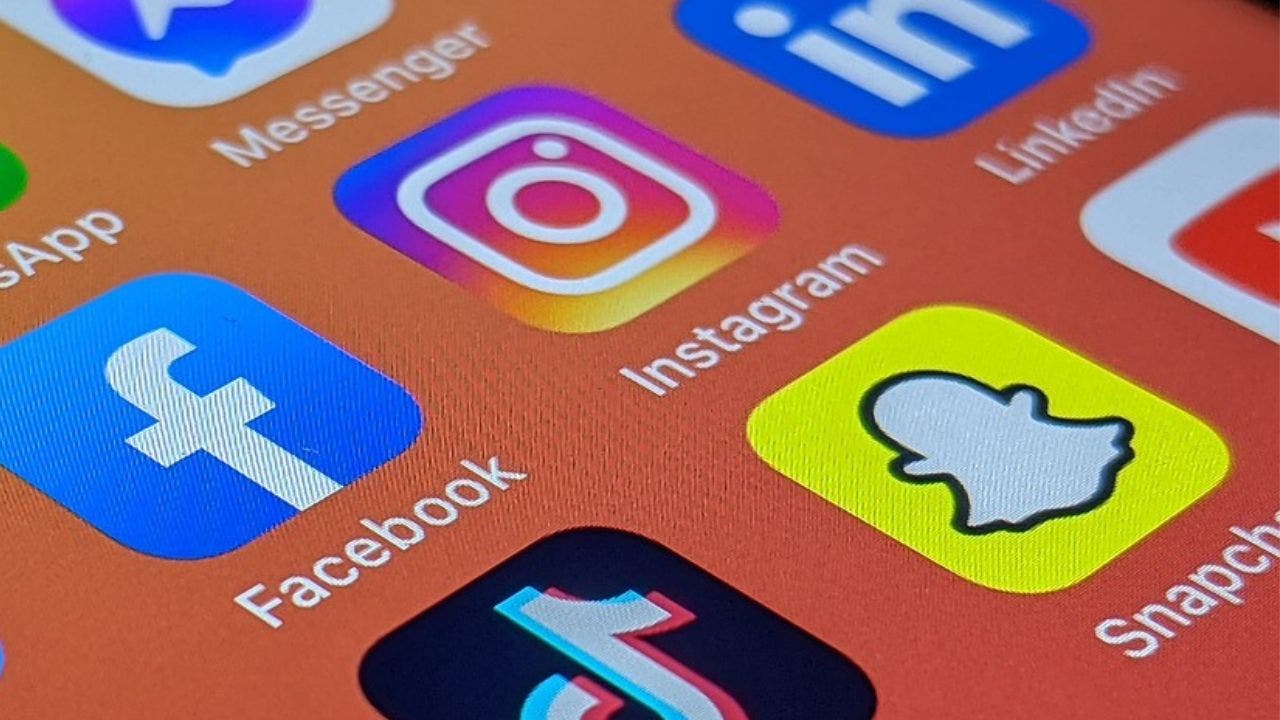You know that feeling when you reach into your pocket and realize something’s missing? That mini-panic attack moment? Well, say goodbye to those days, thanks to the Apple AirTag – the single smallest device that’s made keeping track of your stuff easier than ever before.
It’s funny, really. The AirTag is one of those things that doesn’t seem like a big deal until you have one. Then suddenly it’s like, how did I ever live without this?
And I’m not the only one who thinks so. I get a ton of questions about this personal stuff-tracking invention, especially when someone gets their hands on one or when the battery gives out after about a year, which, by the way, is a pretty good inning for such a tiny gadget. So, let’s dive into the setup, shall we?
GET SECURITY ALERTS, EXPERT TIPS – SIGN UP FOR KURT’S NEWSLETTER – THE CYBERGUY REPORT HERE
Apple AirTag in Find My app (Kurt "CyberGuy" Knutsson)
Setting up your AirTag
First things first, grab your iPhone and head to the home screen.Got a new AirTag? Remove the battery tab (if it’s there) and hold it near your iPhone.A little Connect prompt will pop up on your screen; go ahead and tap that.
Steps to set up your AirTag (Kurt "CyberGuy" Knutsson)
SUBSCRIBE TO KURT’S YOUTUBE CHANNEL FOR QUICK VIDEO TIPS ON HOW TO WORK ALL OF YOUR TECH DEVICES
Now you can name your AirTag. You can pick from the list or come up with a custom name.
Steps to set up your AirTag (Kurt "CyberGuy" Knutsson)
Tap ContinueRegister the AirTag or third-party item to your Apple IDClick Finish
Steps to set up your AirTag (Kurt "CyberGuy" Knutsson)
How to locate an AirTag or other item in Find My on iPhone
You can use the Find My app to locate a missing AirTag or third-party item that you’ve registered to your Apple ID. If you have an iPhone 15 or iPhone 15 Pro model, you can also find their exact location.
Go to the Find My app on your iPhone and tap itGo to Items in the bottom right of the screen
Steps to locate an AirTag in Find My on iPhone (Kurt "CyberGuy" Knutsson)
Then tap the item you want to locateIf the item can be located: It appears on the map so you can see where it is. The location and timestamp appear below the item’s name. The item’s location is updated when it connects to the Find My network.If the item can’t be located: You see where and when it was last located. Below Notifications, turn on Notify When Found. You receive a notification once it’s located again.
Steps to locate an AirTag in Find My on iPhone (Kurt "CyberGuy" Knutsson)
Be sure to allow notifications for the Find My app. See Change notification settings on iPhone.
HOW TO PROTECT YOUR IPHONE & IPAD FROM MALWARE
Play a sound
If the item is nearby, you can play a sound on it to help you find it.
Note: If you can’t play a sound on an item, you won’t see the Play Sound button.
Tap Items at the bottom of the screenThen tap the item you want to play a sound onTap Play SoundTo stop playing the sound before it ends automatically, tap Stop Sound
Get directions to an item
You can get directions to an item’s current or last known location in the Maps app.
Tap Items at the bottom of the screenThen tap the item you want to get directions toTap Directions to open Maps
GET FOX BUSINESS ON THE GO BY CLICKING HERE
Find the precise location of an AirTag
If you have a supported iPhone and are near your AirTag, you can find the precise location of the AirTag.
Tap Items at the bottom of the screen, then tap the nearby AirTagTap FindDo any of the following:Start moving around to locate the AirTag and follow the onscreen instructions. You may see an arrow pointing in the direction of the AirTag, an approximate distance telling you how far away it is, and a note if it’s located on a different floor.Tap the speaker icon to play a sound on the AirTagWhen you locate the AirTag, tap the X
Steps to find the precise location of an AirTag (Kurt "CyberGuy" Knutsson)
Share an AirTag or other item in Find My on iPhone
If you want to share an item that’s paired with an AirTag (or a third-party item that works with Find My), you can share it in Find My so that the borrower can see it on a map and find it. If it’s nearby, Find My can play a sound, and if you’re using a supported iPhone, you can find its precise location. People you’re sharing items with don’t receive tracking notifications when the items are moving with them.
You can share an AirTag or other item with up to five borrowers in addition to yourself, for a total of six users per item, as long as the following requirements are met:
Two-factor authentication must be turned on for your Apple ID.The person you share with must have an Apple ID and be signed in to iCloud with their Apple ID. You can’t share with a child account.The owner and borrowers must have iCloud Keychain turned on.
Share an AirTag
Open the Find My app on your iPhoneThen tap ItemsTap the name of the AirTag or item you want to shareThen tap Add Person below Share This AirTag (or Share This Item)Enter the Apple ID of the person you want to add. To add more people, tap the plus sign with a circle around itTap the name of the person you want to share withThen tap their Apple IDRepeat steps 3 and 4 for each person you want to add.When you’re finished adding borrowers, tap Share in the top-right corner. A list of everyone you invited appears on the item’s main screen, along with the status of their invitations.
When a recipient agrees to an invitation, the corresponding AirTag will be displayed under “Items” in the “Find My” app. They will also receive a notification about the item share. Conversely, if the invitation is declined, the recipient’s name will be deleted from the list, and the item will no longer be visible to you.
Kurt’s key takeaways
The Apple AirTag may be small, but it’s mighty. It’s changed the game for forgetful folks everywhere, and with each update, it just gets better. So, whether you’re tracking your keys, your bag, or even your pet that likes to wander off, the AirTag has got your back.
How has the introduction of personal tracking devices like the Apple AirTag impacted your daily life and sense of security? Let us know by writing us at Cyberguy.com/Contact.
For more of my tech tips and security alerts, subscribe to my free CyberGuy Report Newsletter by heading to Cyberguy.com/Newsletter.
Ask Kurt a question or let us know what stories you’d like us to cover.
Follow Kurt on his social channels:
Answers to the most asked CyberGuy questions:
What is the best way to protect your Mac, Windows, iPhone and Android devices from getting hacked?What is the best way to stay private, secure and anonymous while browsing the web?How can I get rid of robocalls with apps and data-removal services?
Copyright 2024 CyberGuy.com.All rights reserved.
Kurt “CyberGuy” Knutsson is an award-winning tech journalist who has a deep love of technology, gear and gadgets that make life better with his contributions for Fox News & FOX Business beginning mornings on “FOX & Friends.” Got a tech question? Get Kurt’s free CyberGuy Newsletter, share your voice, a story idea or comment at CyberGuy.com.