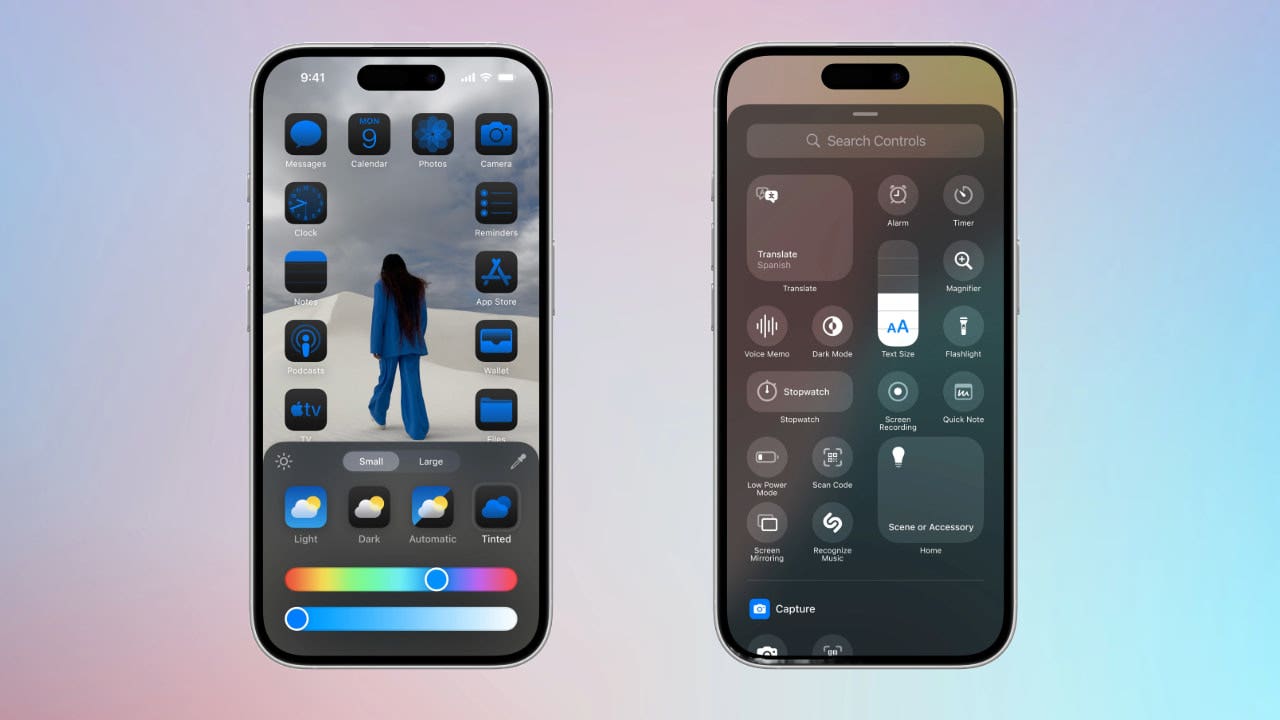Frustrated with how often autocorrect is auto-wrong? Even with new AI features included in many platforms’ latest updates, autocorrect remains annoying. Let’s fix that for iOS and Android.
Join over 500,000 people who get tech smart with my free newsletter.
It’s easy to sign up and one click to cancel if you don’t like it.
If this saves you a little frustration, share this tip with a friend!
SEE WHAT THE HOME YOU GREW UP IN LOOKS LIKE NOW AND OTHER MAPS TRICKS
Go cold turkey
Yes, you can just turn it off — no more bad guesses or awkward corrections. Just type what you mean letter by letter, like in the early days.
Note: Depending on your Android make, model and OS, steps may differ. There are just too many variations to cover all of them.
(Fox News)
Start here on your iPhone
On iOS: Tap Settings > General > Keyboard.Toggle Auto-Correction to Off.You can always follow the same steps to turn it back on later, if you need it or change your mind.
Bonus tip: In iOS, misspellings are underlined. To turn that off, head to Settings > General > Keyboard again and turn off Check Spelling.
CAN YOU SPOT ELECTION DEEPFAKES? HERE’S HOW NOT TO BE DUPED
Using an Android?
Go to Settings > System > Languages and input > On-screen keyboard > Gboard > Text correction.Here, you can turn off Auto-correction and Show suggestion strip, which displays predictive text.
Bonus tip:Under your keyboard settings, flip the switches next to “Predictive Text” and “Show Predictions Inline.”
Add your own slang
If you’re feeling ambitious, program your phone to replace a phrase with your shorthand. Think turning “brt” into “be right there” or “1234” into “Four Score and Seven Years Ago.” Pretty slick!
On iOS: Go to Settings > General > Keyboard > Text Replacement. Tap the + (plus sign), then add your word or phrase to the Phrase field (i.e., “On my way”). In the Shortcut field, type your slang of choice (i.e., “OMW”).On Android: Go to Settings > System > Languages and input > On-screen keyboard > Gboard > Dictionary > Personal dictionary > English and tap the + (plus sign) in the top right to add a custom word. Put your slang or abbreviation in the Shortcut box to trigger that custom word.
Pro tip: In iOS and Android, if you leave the Shortcutfield blank, autocorrect will stop bugging you with alternate spellings.
Why is autocorrect capitalizing random words?
You may notice that autocorrect capitalizes random words in a sentence. If you are typing something like, “I need to call Mom and ask when She needs to go to the Store,” you’ll have to go back and make a change to all the words that shouldn’t be capitalized.
If you don’t know why autocorrect keeps capitalizing Mom and Store, take a peek at your contact list and see how you’re typing names. If you save certain words in your contact list a certain way, autocorrect assumes this is the way you always want it written.
Another simple fix for this issue is to turn off the auto-capitalization setting in your keyboard tab.
Get tech-smarter on your schedule
Award-winning host Kim Komando is your secret weapon for navigating tech.
National radio: Airing on 500+ stations across the US – Find yoursDaily newsletter: 5-minute tech updates delivered to your inbox (free!)Watch: On Kim’s YouTube channelPodcast: “Kim Komando Today” – Listen wherever you get podcastsCheck out a recent episode: The reason your insurance is so expensive
Copyright 2024, WestStar Multimedia Entertainment. All rights reserved.